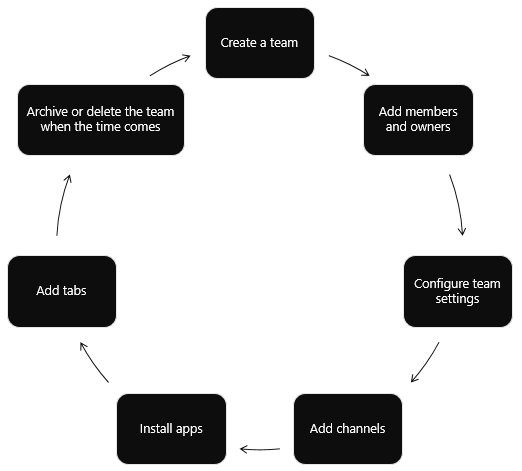- Home
- Microsoft Teams
- Microsoft Teams Blog
- New! Provide a great Teams experience with improved manageability and automation
- Subscribe to RSS Feed
- Mark as New
- Mark as Read
- Bookmark
- Subscribe
- Printer Friendly Page
- Report Inappropriate Content
For the past several months we have been gathering extensive feedback from users regarding their Teams experience, and we are using that feedback as guidance to continuously improve the Teams platform and admin capabilities. For our customers and partners, the Teams platform is giving organizations the ability to customize and extend their experience with developer tools, third-party integrations, and more, unleashing the value of Microsoft Teams. For admins, core to delivering a great experience in Teams for your organization is better governance, and today we are excited to announce that the following capabilities that we announced at Microsoft Ignite 2018 are now available to you:
New Microsoft Teams Administrator Roles
In many organizations, there is an entire team that comes together to enable and support users as they collaborate within Teams. Members of this team perform different roles and require different types of information and tools. The new Microsoft Teams admin roles allows you provide members of your admin team the access they need to be effective at their job.
We are introducing four Team admin roles:
- Teams Service Administrator: The overall Teams workload admin, who can also manage and create O365 Groups. This role has access to all the controls available in the Microsoft Teams and Skype for Business admin center and their corresponding PowerShell equivalents. For example, this role can manage all meetings, voice, messaging, and org-wide settings.
- Teams Communication Administrator: This role can manage meetings and calling functionality in Microsoft Teams. For example. this includes changes to conference bridges and phone number assignments.
- Teams Communications Support Engineering: Users who are assigned this role have access to advanced call analytics tools. For example, they can view full call record information.
- Teams Communications Support Specialist: This role has access to basic call analytics tools. For example, the can view information for the specific users being searched for.
PowerShell cmdlets are available for each role. Most of these can be found in the Skype for Business PowerShell module and some of them control share settings that are also used by Skype for Business.
Users can be assigned any of these Teams admin roles via the Azure Admin Portal. Simply find the user profile in the Azure Active Directory and click on “Directory Role” from the left navigation. Next, click “Add Role” and select the Teams admin role you want to assign. Find details about the available admin roles here.
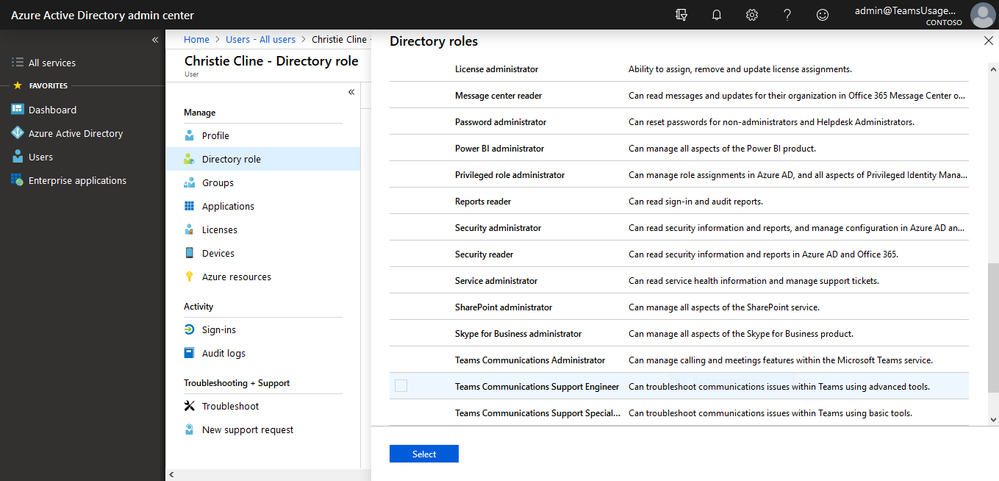
Manage your teams from the Admin Center
Delivering a great experience to your users not only requires you to understand how teams are coming together and the details of each virtual workspace but being able to make changes to foster communication and collaboration.
You can now access and manage a complete list of all teams in your organization from the Microsoft Teams and Skype for Business Admin center (or via PowerShell). You can access this list in the admin center by selecting “Teams” in the left navigation and clicking “Manage Teams”.
This view provides Global Administrators or Teams Service Administrators access to team properties such as team name, number of users, and privacy information. Complete with search and edit capabilities, you can easily find a specific team and perform key actions like updating membership, change settings, and transfer ownership. Learn more here.
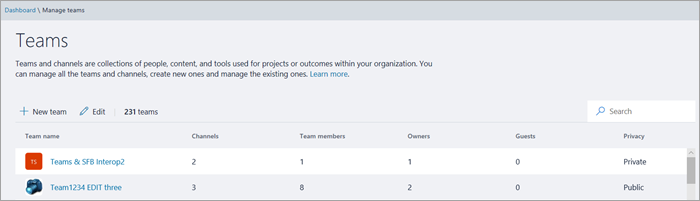
Note: It make take some time for all teams in your organization to appear initially as the backfill process is ongoing.
Automate the Teams Lifecycle
Streamlining the process of creating and customizing teams allows you to save time while enabling a familiar experience for your users when they open up Teams. With the general availability of 37 Graph APIs, you now have the ability to achieve all this, and more.
With the new Microsoft Graph APIs, you can now automate:
- Provisioning of large groups of Teams
- Automatically creating teams and channels (with business-specific limitations)
- Deployment of apps in team and channels
Use Microsoft Graph APIs to create a new virtual team when a new business issue arises, populate the team with the right people, and configure the team with channels and apps.
When the business issue is resolved and you no longer need the virtual team, use the Microsoft Teams API to archive or delete the team. If you know the maximum duration of the virtual team when you create it, set an Office 365 group expiration policy for the team that automatically removes the team according to the policy.
Example scenarios
Here are a few potential scenarios where you might provision groups of teams:
- Airlines: provision new channels for new flight routes
- Legal: create a new team or channel when a new case arises.
- Educational institutions: every semester, create a new batch of teams tied to class rosters, schedules, etc.
- Project management teams: every time you spin up new projects, automatically create & populate relevant teams and channels to get started more quickly and efficiently.
- Sales: Have a new lead? Perfect, automatically provision a launch a new team with the key virtual team you’ll need to land the deal.
- Event planning: for each new conference and event, coordinate better by leveraging templates to spin up new teams and channels for that event. This is how we planned Ignite!
- General: re-orgs, memberships for external databases, incident management and more.
You can now create familiar experiences for your people by automatically deploying relevant apps (from Microsoft and others) into Teams. List the teams in your tenant, and install apps in them. Create tabs in channels and pin your app to a tab to give users easy access to apps. Then, send messages to the channel linking back to your website."
Example scenarios
- Legal: in addition to the example scenario above, you can go beyond simply provisioning the team with the right people and now also automatically deploy relevant apps into these teams thanks to partners like LawToolBox, and more!
- Sales: in addition to the example scenario above, you can auto-populate relevant teams with integrations like our Dynamics CRM app.
How you can leverage the Graph APIs?
- Speak to your developers or trusted partners to begin leveraging the power of Microsoft Teams and the Graph APIs, today
- Check out this tutorial to see how to leverage the Graph APIs in your organization, today
Stay tuned for more announcements regarding Graph APIs for retrieving and posting messages in channels and chats.
This blog was written by both @Christopher Bryan and myself
You must be a registered user to add a comment. If you've already registered, sign in. Otherwise, register and sign in.